

This lesson is made with PSPX9
But is good with other versions.
© by SvC-Design

Materialen Download :
Here
******************************************************************
Materials:
achtergrond.jpg
image_2.psp
sphere_guerre_etoiles.psp
tubeclaudiaviza-flores66[1].psp
tubeclaudiaviza-mujer55[1].psp
******************************************************************
Plugin:
Plugin - Unlimited 2.0 – special Effects 1 - Aged Film
Plugin - Unlimited 2.0 - Special Effects 1 - Blur Lighness
Plugin – Unlimited 2.0 - Special Effects 1 - Binoculars
******************************************************************
color palette
:
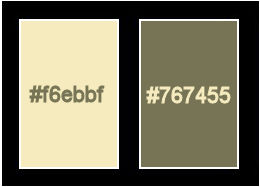
******************************************************************
methode
When using other tubes and colors, the mixing mode and / or layer coverage may differ
******************************************************************
General Preparations:
First install your filters for your PSP!
Masks: Save to your mask folder in PSP, unless noted otherwise
Texture & Pattern: Save to your Texture Folder in PSP
Selections: Save to your folder Selections in PSP
Open your tubes in PSP
******************************************************************
We will start - Have fun!
Remember to save your work on a regular basis
******************************************************************
Foreground: #f6ebbf
Background: #767455
1.
Open achtergrond.jpg
Window – Duplicate
Minimize the original – we continue on the copy
Plugin - Unlimited 2.0 – special Effects 1 - Aged Film.
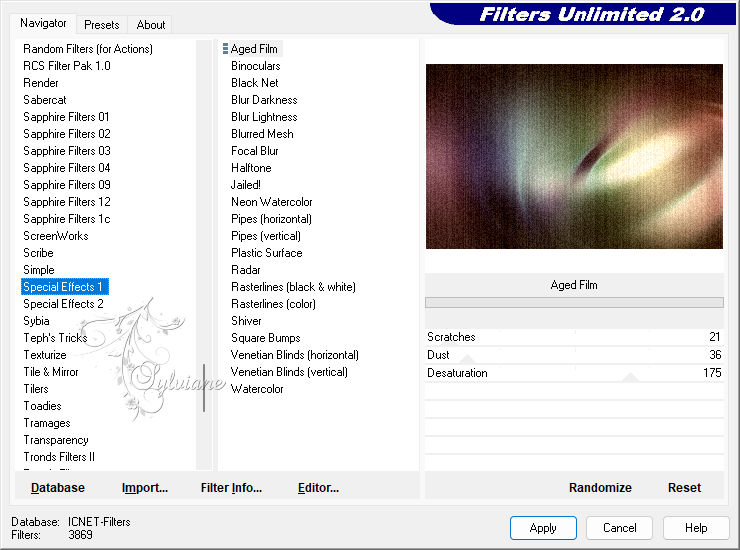
Plugin - Unlimited 2.0 - Special Effects 1 - Blur Lighness
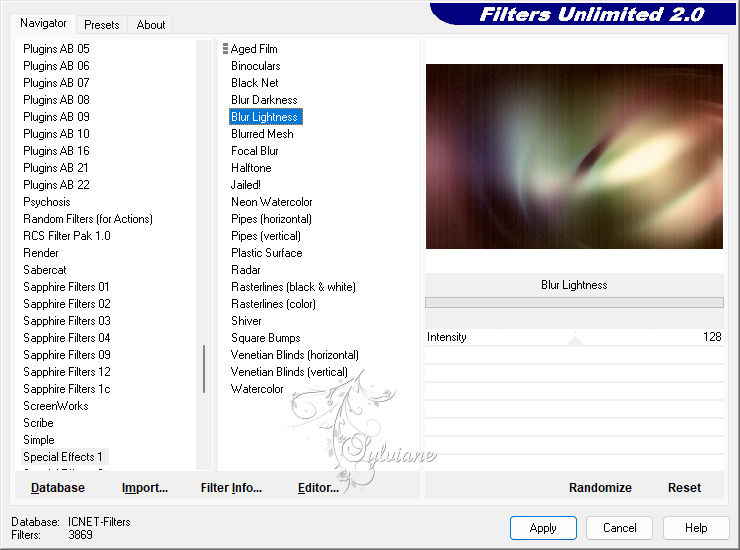
2.
Plugin – Unlimited 2.0 - Special Effects 1 - Binoculars.
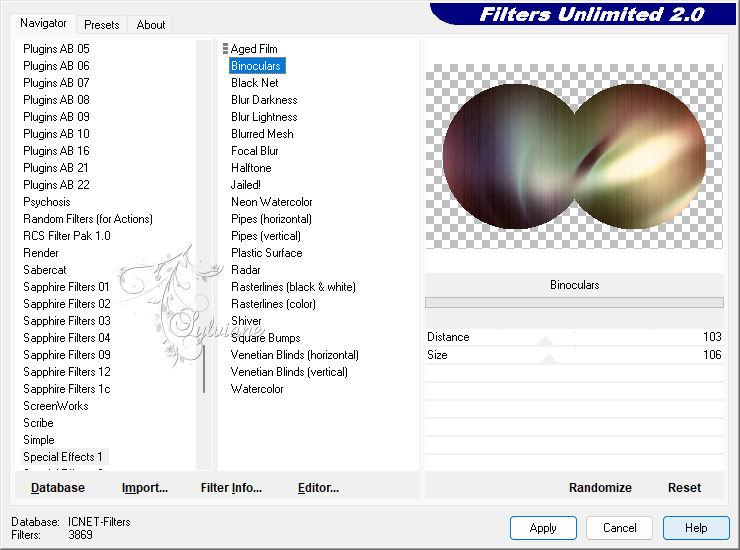
You don't see much change, but it will come.
Effects - 3D Effects - Drop Shadow
17/-8/64/22 color:#000000
Effects - Image Effects - Seamless Tiling
3.
Layers – Duplicate
Resize image 80% all layers unchecked.
Effects - 3D Effects - Drop Shadow
17/-8/64/22 color:#000000
Repeat with vertical -17 and horizontal 8.
Layer – merge – merge all (flatten)
4.
Select the piece with your lasso
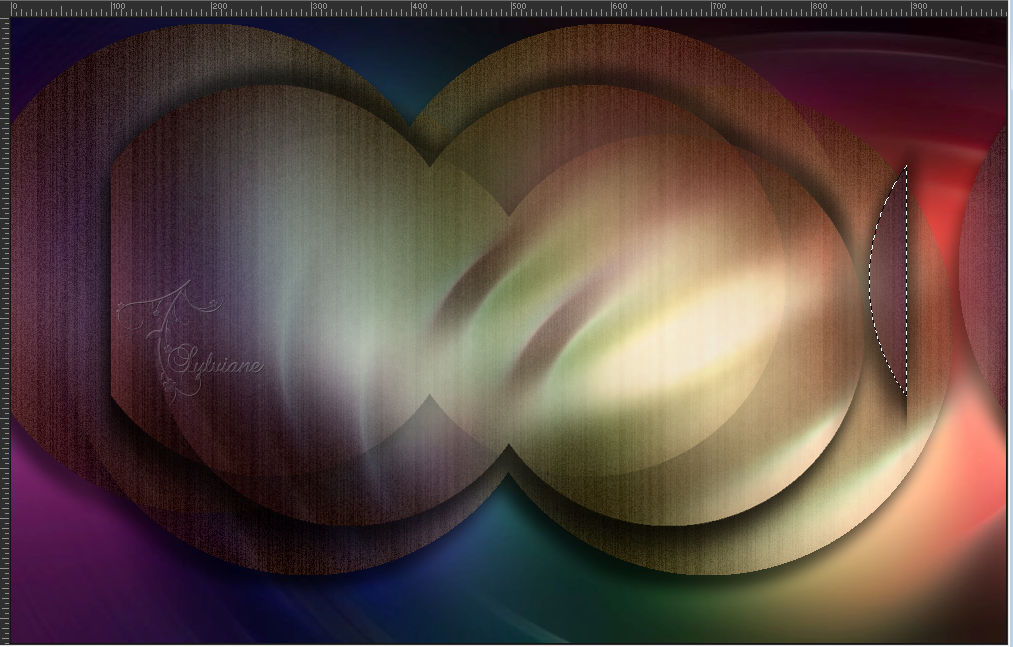
Selections – Promote selections to layer
Selections - select none
Slide it to the left
before:
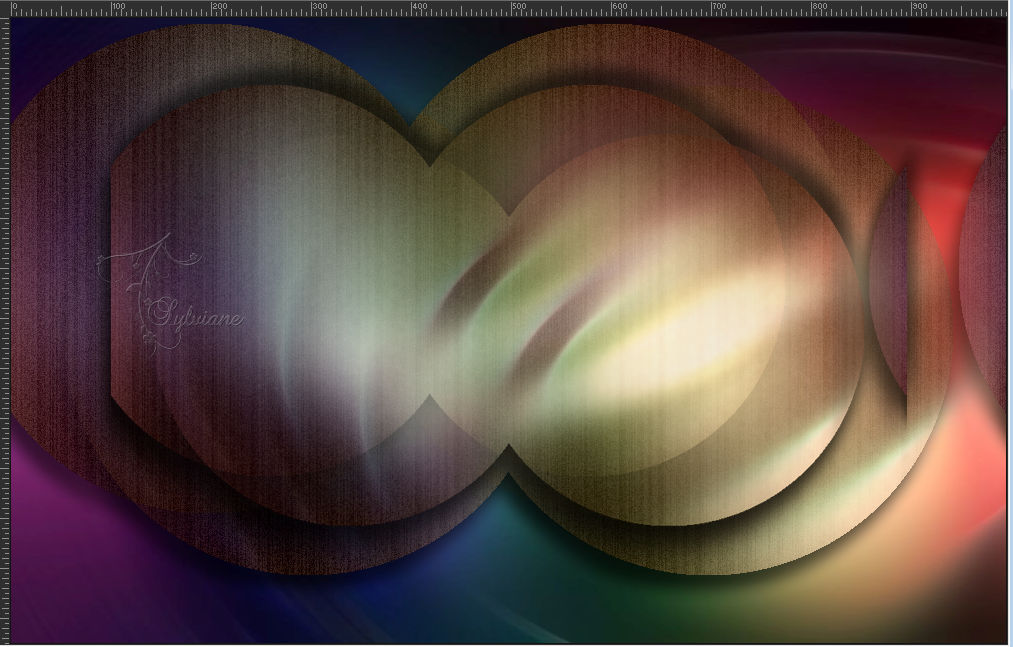
after:
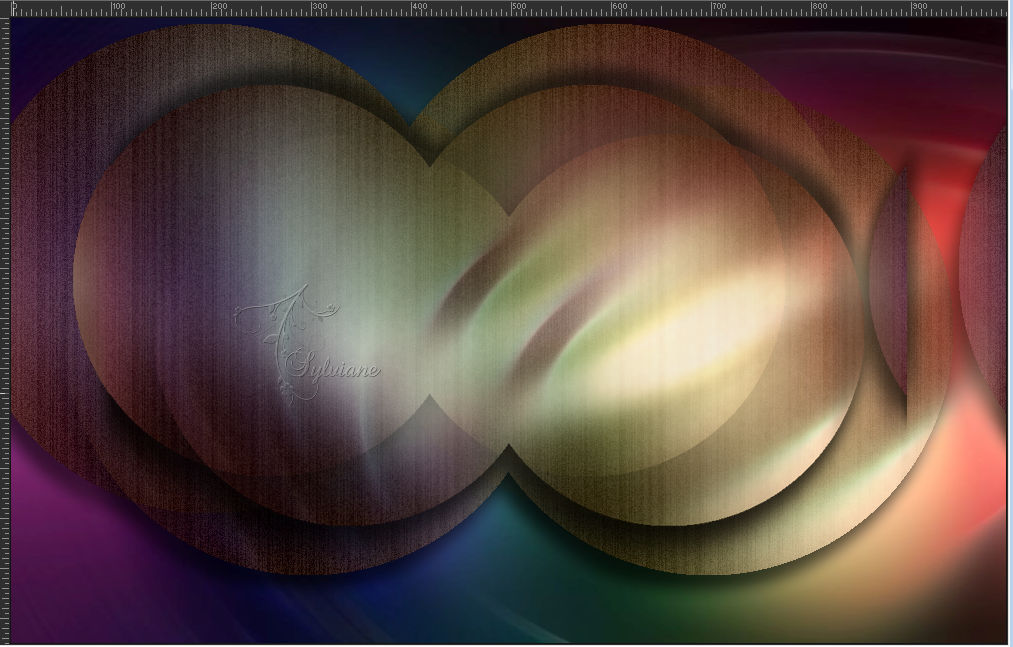
5.
Open sphere_guerre_etoiles.psp
Edit – Copy
Edit - Paste as new layer
Set her as in my example.
Blendmode: multiply.
6.
Open image_2.psp
Edit – Copy
Edit - Paste as new layer
Also set this as in my example.
Blendmode: luminance.
Layers – Duplicate and set as in example.
7.
Open tubeclaudiaviza-mujer55[1].psp
Edit – Copy
Edit - Paste as new layer
Image - Mirror – mirror Horizontal
and put her on the left.
Give drop shadow see screen.
8/8/64/22 color:#000000
8.
Open tubeclaudiaviza-flores66[1].psp
Edit – Copy
Edit - Paste as new layer
Give drop shadow see screen.
8/8/64/22 color:#000000
Put your name on your creation .
Layer – merge – merge all (flatten)
9.
Image - Add Borders – Symmetric - 1 px - color: background.
Put your name or watermark
Merge all layers and size.
save as JPG.
Back
Copyright Translation 2023 by SvC-Design